Install iOS 8 Without Hassel’s; Freeing Disk Space Made Easy
Back-up Important Files Easily to iCloud
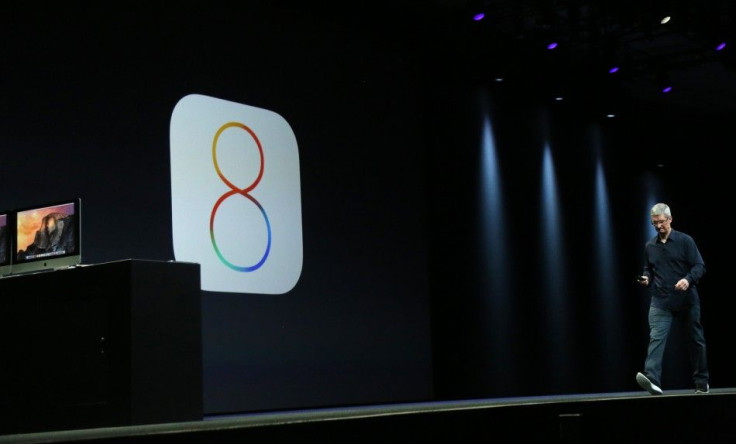
The Apple iOS 8 has many new features many iPhone users would like to upgrade to the new iOS. The new upgrade requires up to 5.7 to 6 GB of storage space. The main reason is during installation of the iOS 8 the presence of the iOS 7 is required. The iOS 8 software will also need space to unpack files before they are again compressed to free space.
It may be very disappointing for some users if there is no space in their device to complete the upgrade. Therefore before starting the upgrade all important files need to be backed up for additional disk space.
The easiest way to install the iOS 8 is through a laptop or a desktop.
Once the device is backed up update the iTunes on the desktop. Once this is done re-launch iTunes and connect your device to the laptop or desktop through a USB.
Then select the your device and click "Update."
A message will appear "New iPhone Software Version (8.0) is now available."
Then choose "Download and Install."
Since the update is done via the laptop or desktop there is no need to free additional disk space other than necessary.
However, if the user wants to install iOS 8 without using the desktop then make sure that there is ample space to avoid any problems and complete the installation.
To check if there is enough space, go to Settings -- General -- Usage. This will give the user information regarding the files that are using up space and how much free disk space is available. If more disk space is needed for the installation this is what could be done.
To free disk space delete unwanted files and uninstall unwanted apps these can be downloaded once again and re-installed later.
To keep important files and photos back them up on iCloud. A feature called Photo Stream if enabled in the device it is likely that they are already backed up. Photo Stream automatically makes back-up copies whenever the device is connected to the internet. If back-up has not been done make manual copies into the iCloud and delete the ones on the device. Another option would be to make copies on the desktop by connecting the device through a USB cable select the files and folders needed and copy them instead of moving them into the system this is to keep your files safe in case there are some issues the file will be intact. After making the copies delete the ones on the device. These files can be transferred back into the device after installation of the iOS 8.
Once this is done, Open Settings -- General and select Software Update. The device will update itself over Wi-Fi or internet connection.





















