Android 5.1 Lollipop For Motorola Nexus 6: How To Manually Update To Android LMY47E Firmware
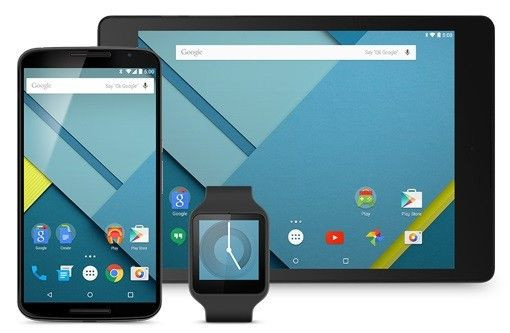
Android 5.1 LMY47E firmware build for Motorola Nexus 6 is now available through automatic software update. But for those who have not receive the wireless update can install the software ahead by performing manual flashing using the factory image.
Requirements:
1. Motorola Nexus 6 with an unlocked bootloader. It is unknown if this will work among other variants of Nexus 6 from network carriers.
2. Create a manual backup of all data files stored on the smartphone.
3. Battery level should be at least 80 per cent to prevent power interruption during the installation.
4. Enable USB debugging mode on Motorola Nexus 6 found in the Developer Options under the Settings menu.
5. Download and install the necessary USB drivers on the computer.
6. Download and set up the ADB and Fastboot with Android SDK on the computer.
7. Download the official factory image of Android 5.1 Lollipop LMY47E “shamu-lmy47e-factory-cf313164.tgz” for Motorola Nexus 6 on the computer.
Warning: We are not responsible for any issues which may occur on your Motorola Nexus 6. Make sure to use the smartphone variant from Motorola because it is unknown if it works with other Nexus 6 models. Do this at your own risk.
Flashing Instructions:
1. Connect the Motorola Nexus 6 to the computer using a USB cable.
2. Make sure that the Fastboot with Android SDK setup has been configured properly.
3. Switch off the Nexus 6 smartphone.
4. Reboot into Bootloader Mode by pressing and holding the Volume Up, Volume Down and Power keys at the same time until the Fastboot menu and “START” appears on the display screen.
5. On the computer, extract the contents from the downloaded firmware zip file to an easy location such as the desktop.
6. Open the “shamu-lmy47e-factory-cf313164.tgz” folder then copy and paste all contents to the Fastboot directory. By default, the Fastboot directory should be “platform-tools” folder inside the Android SDK folder.
7. Run the factory image files inside the Fastboot directory according to the OS running on the computer.
a. Windows OS: Run the “flash-all.bat” file.
b. MAC OS: Run the “flash-all.sh” using the Terminal.
c. Linux OS: Run the “flash-all.sh” file.
8. Allow the installation to proceed on the Motorola Nexus 6 and follow other instructions on the display screen if the Bootloader has not been unlocked yet.
9. Once the installation has been completed, the smartphone will reboot automatically which may take up to five minutes before reaching the home screen.
For any bugs or issues, please send your feedback to the official thread of Team Android for Motorola Nexus 6 Android 5.1 Lollipop update.





















