Ultimate Guide to Backup WhatsApp Photos/ Videos
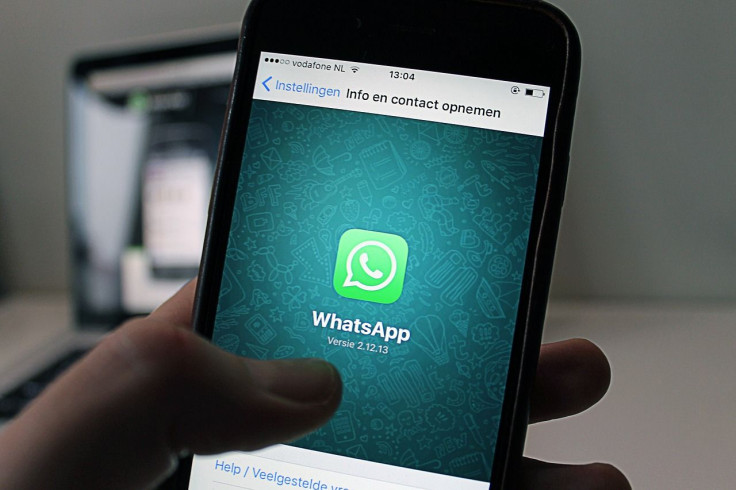
WhatsApp is one of the world’s most popular instant messaging platforms. It’s used by people all over the world to share intimate messages, pictures, and videos. But what happens if you lose your WhatsApp data, along with all your precious photos and memories?
There are a number of methods to backup WhatsApp photo so you don’t lose them and can easily recover them whenever you want. However, in most methods, you can’t selectively restore WhatsApp photos later.
In this article, we’ll show you how to backup WhatsApp and introduce the best tools and methods to backup WhatsApp photo to iPhones, Android devices, or computers.
Backup WhatsApp Photos and Restore to iOS or Android
Do you want to backup WhatsApp photos and then restore them to an iOS or Android device without losing any data? If so, then dr.fone - Restore Social App is the best tool you can use.
dr.fone - Restore Social App
Selectively backup WhatsApp photos and restore to iPhone or Android phone
- Easily backup WhatsApp photos from or to iPhone or Android phone.
- Transfer WhatsApp photos from iOS to Android and vice versa.
- Can also transfer WhatsApp photos to computer.
- Completely safe and private.
- Compatible with all iOS and Android devices.
How to Restore WhatsApp Backup Photos on iPhone or Android
- Launch dr.fone and select the ‘Restore Social App’ option.
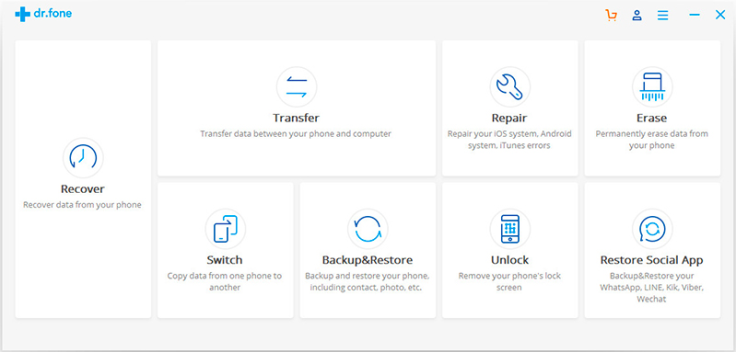
Restore Social App DrFone - Connect your iPhone or Android to the computer.
- Select WhatsApp.
- Choose one of the following options — Restore WhatsApp messages to iOS Device or Restore WhatsApp messages to Android Device. You’ll have to choose one of them depending on which device you want to restore the backup photos to.
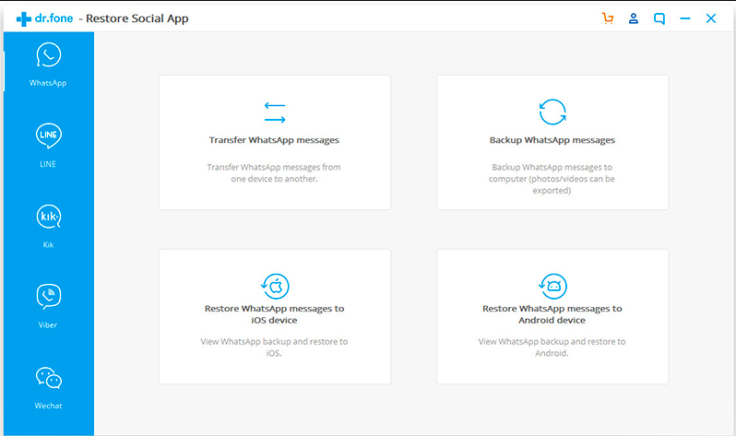
Restore WhatsApp messages DrFone - You’ll find a list of iOS and Android backup files. Select the one you want to restore based on date and time.
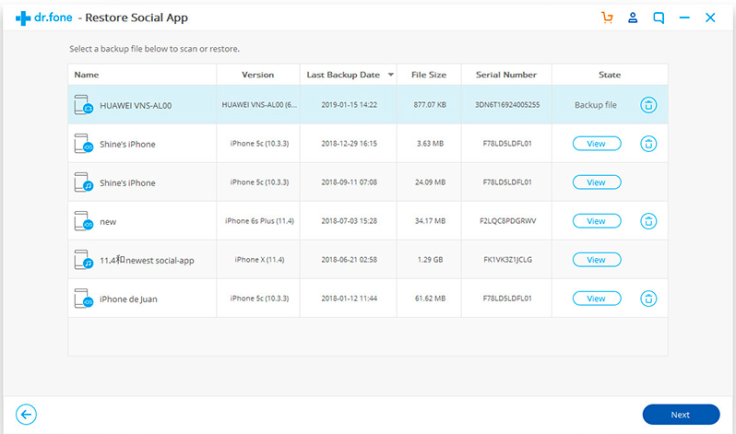
List of iOS and Android backup files DrFone - For Android backup WhatsApp photos, you have to restore the whole backup file by clicking on ‘Next’.
- For iOS backup WhatsApp photos, click on ‘View’ to select the photos and videos you want to restore and then click on Restore to Device.
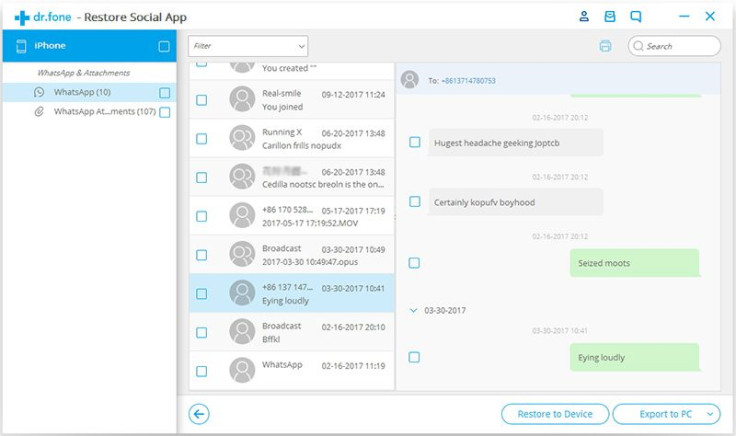
iOS backup WhatsApp photos DrFone
Backup WhatsApp Photos from Android to PC
If you want to restore WhatsApp backup photos directly to your computer from your Android device, you can use a tool called dr.fone - Recover (Android Data Recovery). This is a tool that allows you to selectively extract photos from Android and save them in your computer.
dr.fone - Recover (Android Data Recovery)
Selectively Backup WhatsApp Photos from Android to Computer
- Extremely easy to extract or back up WhatsApp text messages, photos, or videos.
- You can preview the files and selectively extract them.
- Recover lost WhatsApp photos from Android phone.
- Works with all Android devices.
How to Backup WhatsApp Photos from Android to PC using dr.fone - Recover
- Launch dr.fone and go to the Recover (Android Data Recovery) option.
- Connect your Android device to the computer using a data cable.
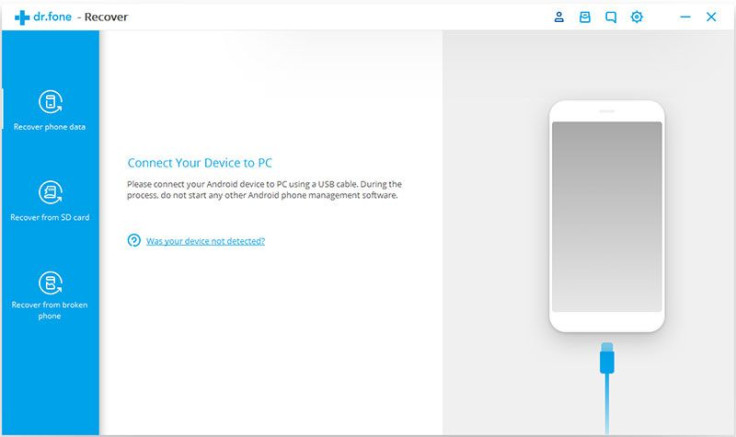
Connect your Android device DrFone - Allow USB debugging and follow dr.fone’s instructions.
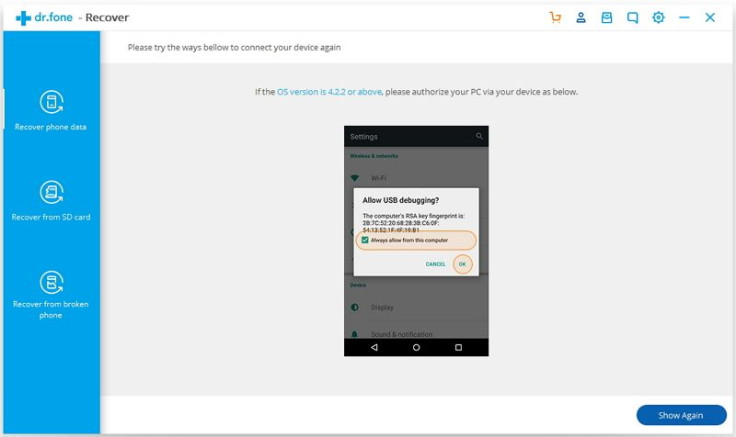
Allow USB debugging DrFone - Click on ‘Recover Phone Data’ and select the WhatsApp Messages & Attachments option. You can also select any other types of files you want to backup such as Contacts, Messages, etc.
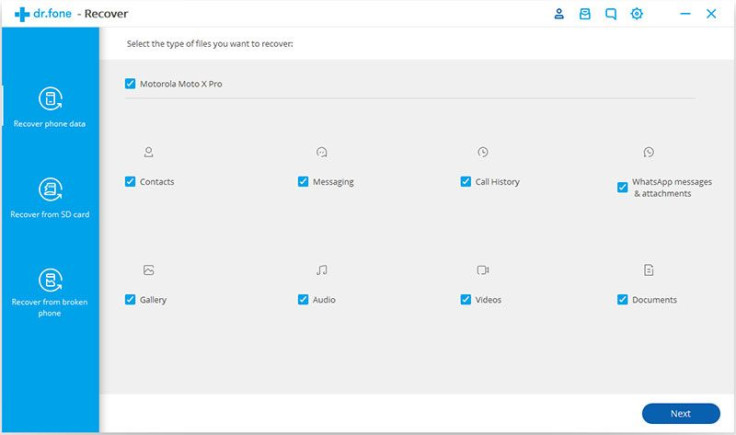
Recover Phone Data DrFone - Select a scanning mode — Standard or Advanced.
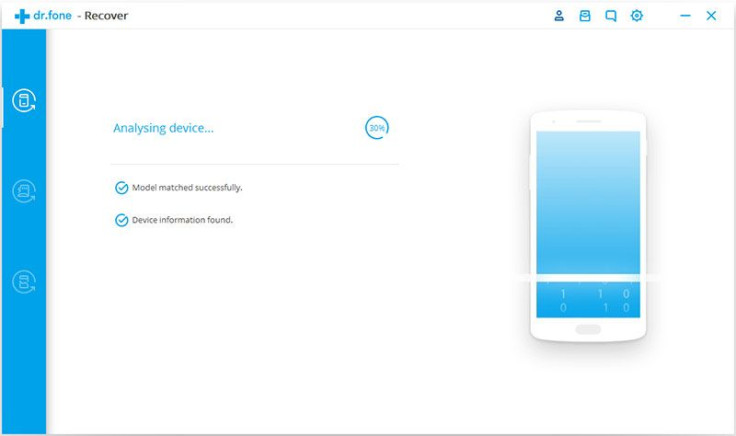
Scanning mode DrFone - Go through all your WhatsApp photos and videos and select the ones you want to extract. Click on Recover to save them to your computer.
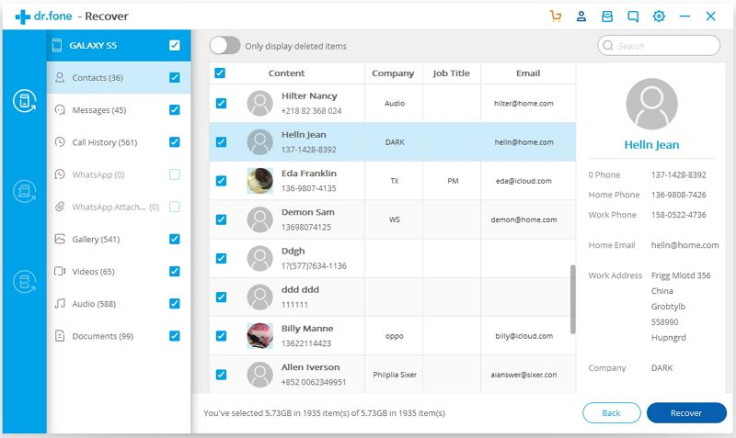
WhatsApp photos and videos DrFone
Backup WhatsApp Photos from iPhone to PC
If you want to restore WhatsApp backup photos directly to your computer from your iOS device, you can use a tool called dr.fone - Recover (iPhone Data Recovery). This is the same tool as the aforementioned Android Data Recovery, but it’s just meant for iPhones instead
dr.fone - Recover (iPhone Data Recovery)
Selectively Backup WhatsApp Photos from iPhone to Computer
- Extremely easy to extract or back up WhatsApp text messages, photos, or videos.
- You can preview the files and selectively extract them.
- Recover lost WhatsApp photos from iPhone.
- Works with all iOS devices.
How to Backup WhatsApp Photos from iPhone to PC using dr.fone - Recover
- Launch dr.fone and select the Recover option.
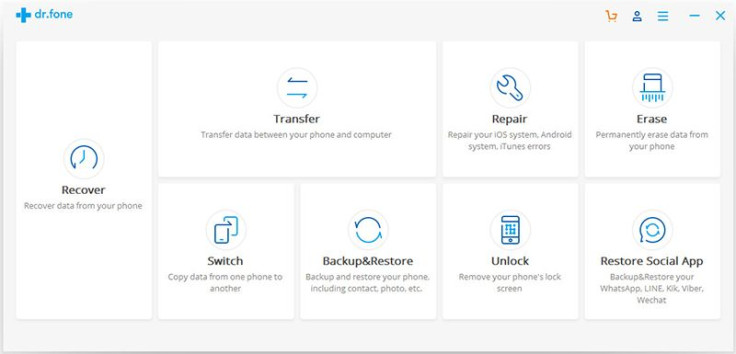
Recover option DrFone - Connect your iPhone to the computer using a data cable.
- Select the ‘Recover from iOS Device’ option and then select the WhatsApp & Attachments option. You can also select any other files you want to recover.
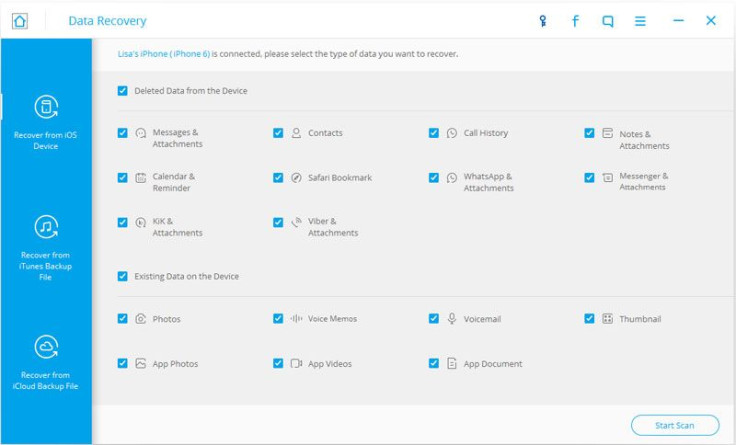
Recover from iOS Device DrFone - Go through the gallery of your photos and videos and select the ones you want to preserve.
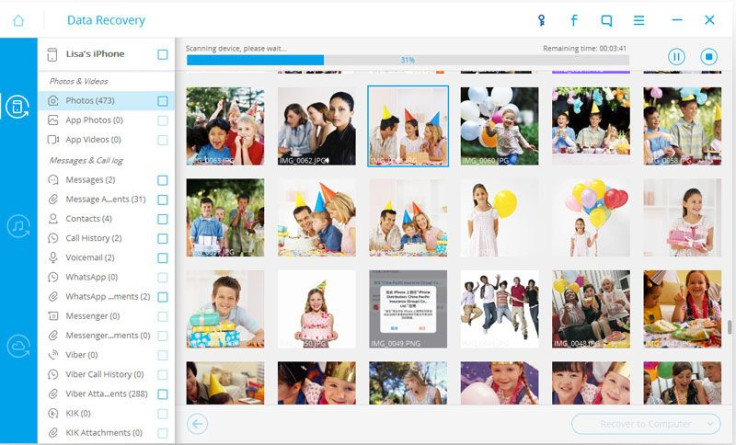
Go through the gallery DrFone - Finally, click on Recover to Computer to send the selected photos to your PC.

Recover to Computer DrFone
Conclusion
As you can see, a single tool — dr.fone — can be used to backup WhatsApp photos and videos, restore them to other devices or to your computer without any data loss. I hope you now know how to backup WhatsApp photos and restore them selectively.





















