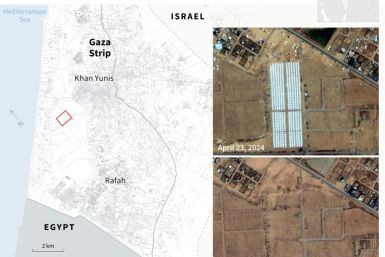General Apple iOS 8.3 Tips And Tricks Surrounding Settings, Apps, Formatting And Modes

Apple has officially released the iOS 8.3, which is apparently the third major software update to iOS 8. It is worth noting that, this update was reportedly seeded to iOS developers in February and also to beta testers in March.
Apparently, Apple iOS 8.3 comes with several new features and design changes to the OS. Interested readers can get the iOS 8.3 now as an over-the-air (OTA) download. Meanwhile, here is a list of general Apple iOS 8.3 tips and tricks collated by Pocket Lint that can be used to optimise the devices running on this OS version.
General Apple iOS 8.3 Tips And Tricks
Identify Battery Sapping Apps
Even though, Apple does not specify the apps that use maximum memory on the device, it apparently lets users to check the apps that have gobbled down maximum battery charge over the last 24 hours or 6 days. Therefore, users can get rid of those unused apps or mindful of those apps that deplete the battery by navigating to Settings -> General -> Usage -> Battery Usage.
Display Settings
In Apple iPhone 6 and other iPhones, users can alter the display setting from Standard to Zoomed and vice versa. In order to switch between the two settings navigate to Settings -> Display -> Display Zoom and choose Standard or Zoomed.
Formatting
The Brightness settings have apparently moved from “Wallpapers and Brightness” to “Display and Brightness,” notes Pocket-Lint. On the other hand, to modify the default text size and also to change the fonts to bold, navigate to Display and Brightness -> Bold Text.
Recent Contacts And Favourites
In order to locate the app tray, users must apparently double tap on the home button of the iOS 8.3 device. Right over the apps, any user can see circles of the people with whom the user spoke or messaged recently. And upon swiping to the left hand side, the Favourites can apparently be located. Furthermore, upon clicking the icons, shortcuts to phone call, message, FaceTime and FaceTime Audio can be seen.
Disable Favourites In App Switcher
Apple iOS 8.3 users can navigate to Settings -> Mail, Contacts, Calendar -> Scroll down -> Toggle "Show in App Switcher" in order to disable favourites and contacts seen in the Apple Switcher.
Activate Siri With Voice
Siri can be activated by speaking to it, rather than clicking buttons, by navigating to Settings -> General -> Siri -> Select "Hey Siri." However, in order to enable this tweak, Apple iOS 8.3 users might have to connect the device to a power source, notes Pocket Lint.
Do Not Disturb Mode
In case of long distance travels between different time zones, Apple iOS 8.3 users can opt for Do Not Disturb mode to be in peace. Navigate to Settings -> Do Not Disturb -> Schedule time. In this mode, all calls and alerts will reportedly be silenced. In case, iPhone users are sceptical about missing important calls, the phones can be set to allow calls from Favourites.
Nested Folders
Pocket Lint says, iOS 8.3 users can create a nested folder by just dragging one app icon over the other. This is apparently followed by quickly dragging that app folder into an existing folder structure.
To report problems or to leave feedback about this article, e-mail: p.rathinavel@ibtimes.com.au.