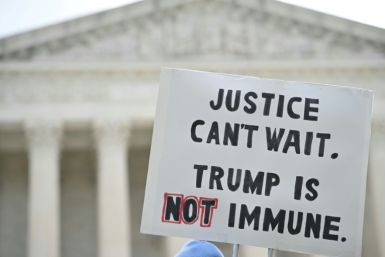Android 4.1 Jelly Bean for Motorola Droid 4 Rolls Out Soon, Android 4.2.2 Easy with AOKP Build ROM [Guide]
Within few days, the Android 4.1 Jelly Bean update for Motorola Droid 4 will begin pushing to devices. The update only awaits for Verizon's approval to the Android 4.1 Jelly Bean before the release can start.
Motorola appeared to have made a soak test of Jelly Bean update for the Motorola Droid 4, and it confirms that the update version would be 4.1 Jelly Bean. It turns out as well that Verizon finally approved the update and posted the details for owners to see on its Droid 4 support page.
As usual, the update may go in phases once it rolls out which means owners will get their hands on it at different times.
On the other side of the Android, an AOKP Build 5 ROM is available for Motorola Droid 4, and this one carries the 4.2.2 Jelly Bean version. AOKP feature lots of customisation and tweaking of the ROM so that users can maximise the control over Droid 4.
Preparation
1. The following flashing procedure is designed for Motorola Droid 4 XT894. Using it another device or variant may cause damage or bricking.
2. The device must be rooted and has a custom recovery app such as ClockworkMod recovery.
3. USB drivers must be installed on your computer. If you are not sure, visit Motorola Support.
4. Make sure to enable the USB Debugging mode. Go to "Options > Applications > Development > USB Debugging."
5. Create a backup of all data files and personal information on the device.
6. The device must have at least 85 per cent of battery power to prevent any interruption during the installation. Power interruption can cause the device to brick.
7. Download the AOKP Build 5 Android 4.2.2 Jelly Bean and Google Apps package for Motorola Droid 4.
Flashing Instructions
1. Save the AOKP Build 5 ROM zip file and the Google Apps to a convenient folder on your computer.
2. Connect the device to the computer via USB cable.
3. Copy the files to the Motorola Droid 4's SD card. Paste it to the root folder of the SD card.
4. Reboot the device into Recovery mode. You can download and use a ROM Manager to do this.
5. In CWM recovery mode, select "Wipe data/factory reset" and confirm it using the Power key.
6. Select "Flash zip from SD card" and then choose the zip files you have downloaded earlier. Flash the AOKP build and then Google Apps after that.
7. Once the installation has been completed, "Go back" and "reboot system now."
8. It will take 5 minutes for the device to run it on the first time, be patient. Now you have the Android 4.2.2 Jelly Bean on your Motorola Droid 4 with tweaks added.
If you want something based on AOSP and CM10.1, check this link and the video below.