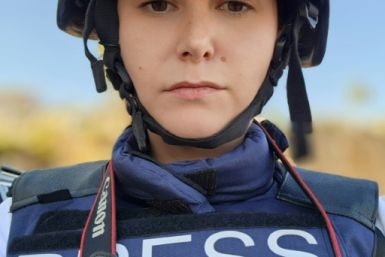Setting Up and Clearing Default App on Android Devices

Downloading different apps that perform similar functions will sometimes cause confusion on your operating system. Android is fairly simple and easy to use but various apps that you download and install can sometimes slow you down.
When you are opening a video file and you happen to have 2 or more apps that allow you to play videos then you will be asked which one you want to use to open the video file. It is the same when opening a website and you have Mozilla Firefox and Opera. Just like in the example given by How-to-Geek, you will be asked which one you want to open the file with. If you touch Opera and click "Always", you will have it as your default browser.
You can do this option to remember the action for future use. However, what if you changed your mind and you want to set another app to be your default app? Or how about when you want to clear default app? We will guide you in doing these two options:
Setting default app on your Android device
Let's use a pre-installed app versus new app on your Android device as example. Let's say, you downloaded Nova Launcher and you want it to be your default home screen app. Since Google Now Launcher is a pre-installed app, this is the default home screen app. However, when you first open Nova Launcher, you will see a message asking you to select home app. So if you want to use Nova Launcher instead, then you should tap its name then tap Always. That will set the app as your home screen app.
Clearing default apps on your Android device
Now, if you want to clear the default app like for example, you no longer want to use Nova Launcher and go back to Google Now Launcher instead. According to Greenbot, what you have to do is go to Settings then choose Apps. You should swipe left and right to choose the apps.
Scroll down until you see the desired app, which is Nova Launcher in this particular example. Scroll down and you will see Clear Defaults - tap it and done.
You will now see again the message box asking you to choose default app that you want to use.
It is also possible to use a default manager app as recommended by Droidreport to manage default applications for various types of actions that your Android does.