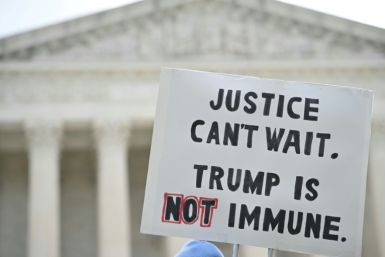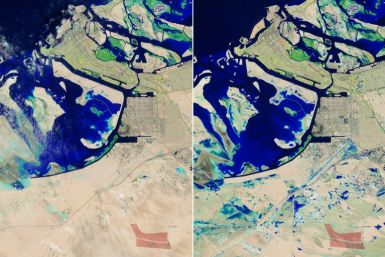How to Update Your Samsung Galaxy Gio S5660 to Android 4.2.2 Jelly Bean OS
Owners of the Samsung Galaxy Gio can now finally update their smartphones to Android 4.2.2 Jelly Bean OS via manual installation. The firmware features several improvements and no bugs have been reported.
CyanogenMod 10.1 for Samsung Galaxy Gio
CyanogenMod 10.1 runs Android 4.2.2 Jelly Bean OS and now compatible with the Samsung Galaxy Gio. Here are some working features included in the firmware:
- 2D and 3D graphics hardware acceleration
- GPS and A-GPS functionality
- Compass
- Audio for speakers, headphones and microphone
- Native sensors
- Video hardware acceleration
- Wi-Fi and Bluetooth connectivity
- Google Play Store
- YouTube High Quality
- All Android Jelly Bean goodies
- Native FM radio
- Deep sleep feature
- Native Wi-Fi, Bluetooth and USB tethering
- Backlight buttons
Requirements:
- Samsung Galaxy Gio S5660. Do not flash this firmware on other devices or suffer unforeseen consequences.
- Create a backup of all personal information, settings and data files on your smartphone. Do not use the Samsung Kies to create backup as this is a custom firmware.
- Make sure that the battery level is at least 50 percent before flashing the ROM.
- Download and install the necessary USB drivers for Galaxy Gio on your computer.
- Root the device and install a ClockworkMod recovery.
- Enable USB debugging mode. Go to "Settings > Application > Development > USB debugging mode."
- Download the CyanogenMod 10.1 Android 4.2.2 Jelly Bean custom firmware and the Google Apps package to your computer.
Warning: CyanogenMod 10.1 is a custom firmware and manually flashing it on your smartphone may damage it. Read, understand and follow the instructions to avoid damaging your device. Do this at your own risk.
Flashing Instructions:
1. Connect the Samsung Galaxy Gio S5660 to your computer using a USB cable.
2. Copy the CM 10.1 custom firmware and the Google Apps package you downloaded earlier and then paste them to the SD card. Do not extract any of them.
3. Disconnect the smartphone from the computer then turn it off.
4. Reboot into recovery mode by pressing and holding the Volume Up, Home and Power keys at the same time till the Samsung logo appears.
5. Inside the recovery mode, create a Nandroid backup of the current ROM. Select "backup and restore > backup." The saved ROM is stored inside the SD card which you can restore the ROM anytime.
6. Perform a full wipe on your smartphone. Select "wipe data/factory reset" and "wipe cache partition." Then select "advanced > wipe Dalvik cache."
7. Go back to the main menu and install the CyanogenMod 10.1 custom ROM by selecting "install zip from SD card > choose zip from SD card > search the firmware > confirm installation." Apple the same with the Google Apps package.
8. Once the installation has been completed, go back to the main menu and select "reboot system now."
9. The smartphone will reboot and may take up to 5 minutes to reach the home screen.
Congratulations! Your Samsung Galaxy Gio is now running Android 4.2.2 Jelly Bean thanks to CyanogenMod 10.1 custom ROM.
For any issues or bugs, send your feedback to Maclaw original thread.