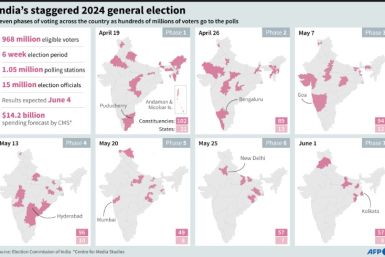How To Transfer All Your iPhone Contacts To Another iPhone The Easy Way
If you own two or more iPhones or intend to transfer all your contacts from an old iPhone to a newer version, there is a simple and proven approach for it. Transferring all your contacts will only require a few steps and a few minutes. Here are the guidelines on how to transfer and save all contacts from one iPhone to another.
Use iCloud
1. According to Apple.com you should first link the first iPhone to a power source within the range of a Wi-Fi network. Back up all your iPhone contacts using Wi-Fi. The power source will ensure that you do not drain your battery while backing up.
2. On the home screen of your first iPhone, tap the “Settings” icon Tap the “Contacts” toggle to “On”.
3. At the bottom of the page, tap “Storage and Backup”. Tap “iCloud Backup” toggle to turn it on. Next, tap the “Back Up Now” button.
4. The status of the backup on the screen should indicate when the backup is in progress and complete.
5. Take your second iPhone then turn it on. Let the Setup Assistant guide you in configuring the second iPhone. Choose “Restore From iCloud Backup” when the prompt appears. Input the same Apple ID and password that you used on the first iPhone. All your contacts will be downloaded to your second iPhone via iCloud.
Use iTunes
1. You have to get the latest version of iTunes first.
2. Link the first iPhone to your computer via USB cable. Open iTunes then choose your iPhone in the Devices section. Click the “Info” tab.
3. Click on “Sync Contacts” and choose all your contacts. Click “Sync” to start the process. Click “Eject” after syncing.
4. Take your second iPhone and turn it on. Connect it to your computer.
5. Go to iTunes, then click on the “Info” tab. Click on “Sync Contacts” then click “Sync”. The transfer should move all your contacts from the first to the second iPhone in a few minutes. Eject the device afterwards.
You might notice that some contacts are duplicated after syncing if you transfer via your computer. Simply delete the copies.