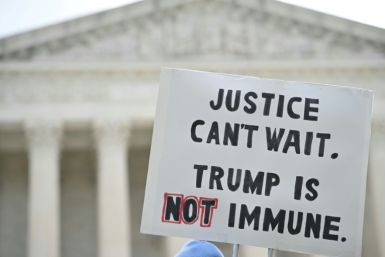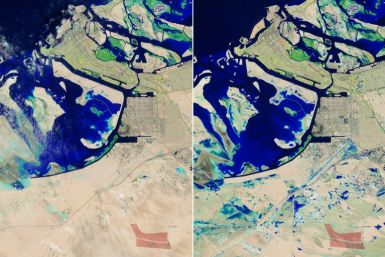Creating a Perfect Photoshop Machine Out of Surface Pro
Maximizing your Surface Pro tablet can delight users especially the traveling photographers by turning it into a Photoshop machine. No need to bring bulky and heavy laptops, Wacom tablet and power cords while on the road.
The Core i5 processors of Surface Pro and Surface Pro 2, spacious RAM, Wacom-powered display and a battery life that lasts long make the Microsoft tablet the best travel buddy. It is possible with a few tweaks like graphics driver update and Wacom software installation.
Updating Graphics Driver
Surface Pro and Surface Pro 2 are both powered by an Intel integrated chipset which Microsoft wants you to run on the tested and verified version. This is good for stability though but this can hold the user back from maximizing the graphics performance. To manually install the latest driver, check out the steps below.
1. Visit the support Web site of Intel.
2. To get your exact driver, run Intel's Driver Update Utility which will scan your system.
3. The wizard will display the list of hardware installed on your device, one of which is "Graphics Driver" that says it is outdated.
4. Click the plus beside "Graphics Driver" and Intel's HD Graphics should show with version 10.18.10.3496. Save this driver to your PC.
5. Download another piece of software needed for this tweak process, the 7-Zip file. Let the 7-Zip to install its menus to your system.
6. Head to "Downloads" folder and right click the Intel Driver Setup. Extract the file from the 7-Zip menu option.
7. Go to the Device Manager by Start Screen -> Type "device manager" -> Enter -> Click the small arrow beside "Display Adapters" to show "Intel HD Graphics Family" -> Right click Intel hardware -> Select "Update..."
8. Follow the wizard and select "Browse my Computer for driver software" -> Select "Let me pick from the list of device drivers..." -> "Have Disk..." -> Navigate the extracted Intel Graphics Driver -> Select the driver file that ends in ".inf" found under the "Graphics" folder.
9. Complete the wizard for driver update and restart the computer to experience a more graphic accelerated and stable Photoshop experience.
Add Pressure Sensitivity to the Digitizer
There are various drivers which let your digitizer deal pressure with apps on the PC. The Surface tablet also has a basic driver which deals with many apps in the Windows Store such as Fresh Paint but there is no Photoshop support for creative suites and cloud.
To add pressure sensitivity in Photoshop, download an update from Wacom Web site. The driver to download will give the Wacom feel IT tech to the Surface Pro. Download the recent version (7.2.0 - 4) of the "Tablet PC - Enhanced Tablet Driver."
Other Tweaks
Memory settings depend on how much memory the Surface device has. Generally, the system should have a minimum of 2 GB spare memory. For example, the Surface Pro with 4 GB RAM, 2 GB max is recommended. For a Surface with 8 GB RAM, 6 GB max should be used. After the installation and tweaks, check out how it works here.