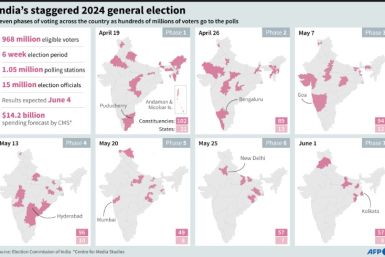Android 5.1.1 Lollipop For Galaxy Note 3 LTE Now Possible With CyanogenMod 12.1 Nightly ROM, Installation Steps Explained

The Android 5.1.1 is the most recent version of Lollipop OS. It is currently available Nexus smartphones and tablets and it is being rolled out to some of the recently released flagships such as the Galaxy S6 and S6 Edge. Samsung Galaxy Note 3 is the flagship phablet from Samsung that was released in 2013. The new firmware is not available for it, but users of Galaxy Note 3 LTE model can enjoy Android 5.1 by installing the CyanogenMod 12.1 Nightly custom ROM.
The CyanogenMod 12.1 Nightly ROM available on XDA Developers forum is not an official firmware update from Samsung for the Galaxy Note 3. Hence, in order to install it, users will have to flash the device with the CM12.1 Nightly firmware. Also, to perform the installation of the ROM, users will also need custom recovery like ClockworkMod.
Prerequisites
According to Team Android, users who wish to install the CM12.1 Nightly ROM on the Note 3 should be aware of the fact that the custom ROM is currently available for the SM-9005 variant of the Note 3 that supports LTE connection. Users are required to perform the backup of important data present on the phone’s storage.
Installation should perform only when there is enough battery (about 80 percent) juice on the device. Before beginning the installation, the USB debugging mode should be activated on the handset.
Android 5.1 CyanogenMod 12.1 Nightly ROM Installation Steps For Galaxy Note 3 LTE:
1. Download the CyanogenMod 12.1 Nightly ROM (for Note 3 LTE) and Google Apps to the PC.
2. Establish connection between the Note 3 LTE and PC. And then transfer the aforementioned downloaded files to the root of the microSD card of the handset.
3. Turn off the phone and reboot to Recovery Mode. To do this, while the device is off, press and hold three keys namely, volume up, home and power at the same time.
4. After the device boots to the Recovery Mode, users are needed to perform a factory reset on the device by navigating to “Wipe Data / Factory Reset” and then go to “Wipe Cache Partition.”
5. On the Recovery Mode menu, uses are now required to navigate to “install zip from SD card” and then to “choose zip from sdcard”
6. Now users are required to move to the zip file of CM12.1 Nightly ROM by using the Volume keys of the device and u[i]se the Power button to make selection.
7. Users are required to repeat steps 5 and 6 to install Google Apps on the Note 3 LTE.
8. Once it is done, on the Recovery Mode menu, users need to select “reboot system now.”
Disclaimer
Rooting can result in data loss. Hence, the International Business Times advices its readers to perform the aforementioned steps at their own risk. IBTimes will not be liable for any damage or loss of information.
To report problems or leave feedback about this article, email: a.sivanandan@ibtimes.com.au